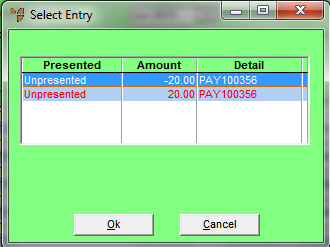
Use this option to inquire on the sub-detail (if the Sub Detail file has been activated in your system) and the other side of a transaction.
To produce a Sub Detail and Other Side report:
Refer to "Selecting the Bank Account to Reconcile".
If you selected a simple transaction, Micronet displays the Select Report screen. Proceed from step 5.
If you selected a consolidated transaction (those marked with an asterisk), Micronet displays the Select Entry screen showing the individual transactions in the consolidated entry.
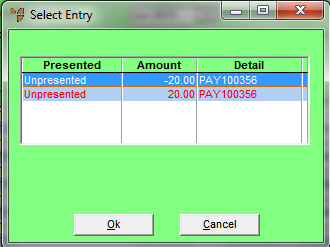
|
|
|
Technical Tip Consolidated entries contain multiple transactions. To turn consolidation on or off, refer to "Bank Reconciliation - Edit - Enable Consolidating". |
Micronet displays the Select Report screen with a list of report layout options created in the Report Generator:
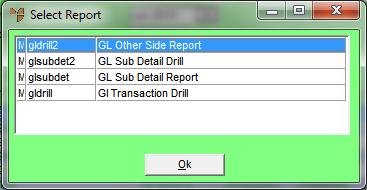
Micronet displays the Select Output Device screen.
|
|
|
Reference For more details on these options, refer to "Selecting the Output for Inquiries and Reports". |
Micronet prints or displays the selected report.

GL Other Side Report
When you have finished with the report, Micronet redisplays the Bank Reconciliation screen.